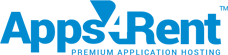Apps4Rent provides a Control Panel to its customers to manage day-to-day activities for the users. Once you have signed up for the services, you will receive the login credentials in an e-mail which will help you to quickly set up your users and mailboxes.
Setting up SharePoint services involve adding Domain, creating Organization, creating the first user, and finally the Site Collection in the Control Panel.
In this article, you will see how to create users in the Apps4Rent Control Panel.
Once you log in to your Control Panel, after adding Domain and creating Organization, you can create users by doing the following:
1) Click on Users from the left menu.
2) Click on Create New User.
3) You will get the following screen.
4) Enter the relevant details and click on Create User.
Minimum criteria for password:
Passwords cannot contain the user’s account name or parts of the user’s full name that exceed two consecutive characters. Passwords must be at least 8 characters in length. Passwords must contain characters from at least three of the following four categories: - English uppercase alphabet characters (A–Z)
- English lowercase alphabet characters (a–z)
- Base 10 digits (0–9) at least 2 numbers
- Non-alphanumeric characters (for example: !$#%)
Once an user is created, you can create SharePoint Site Collections.