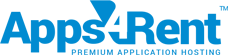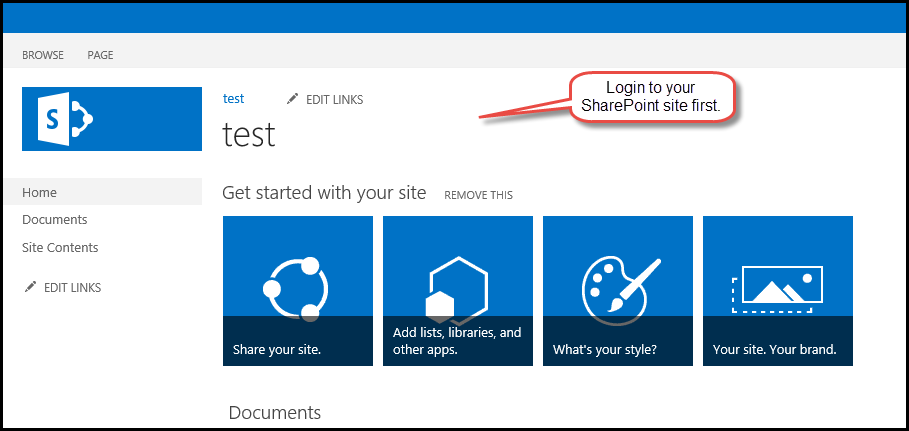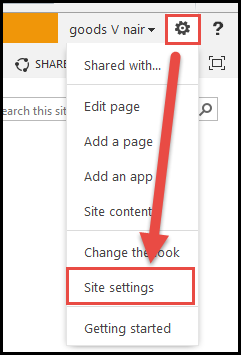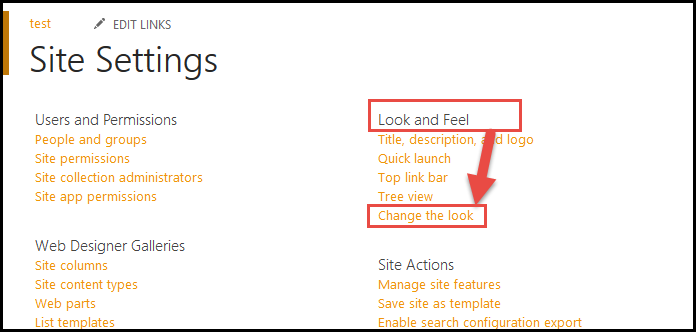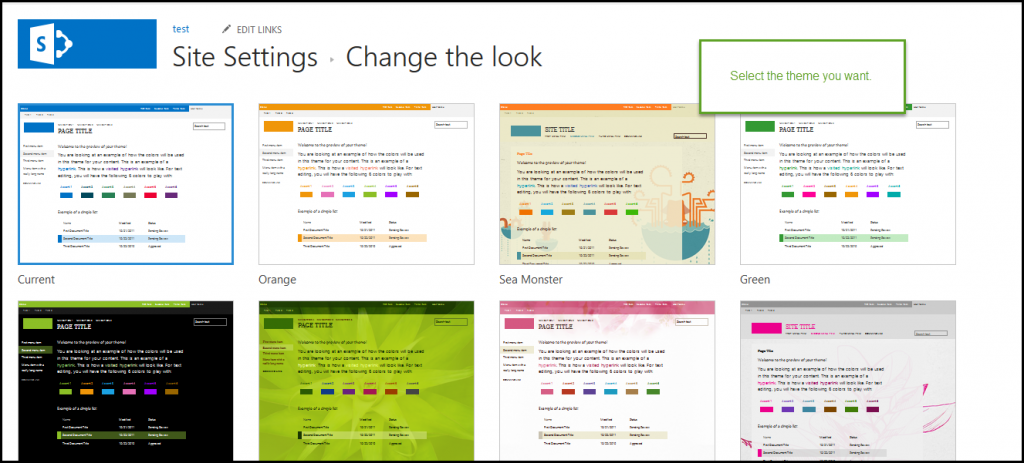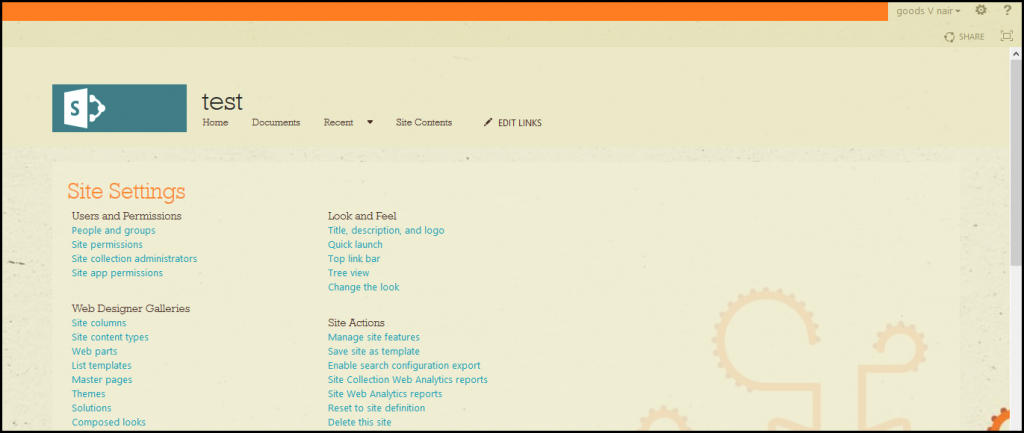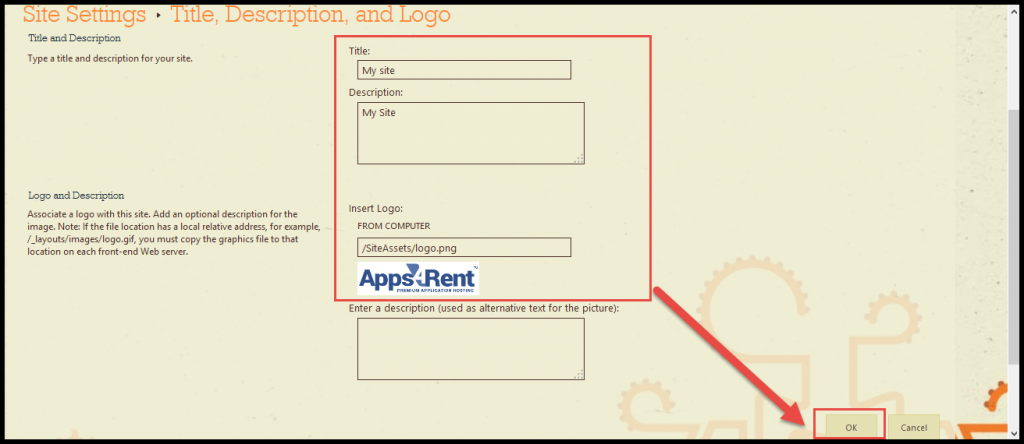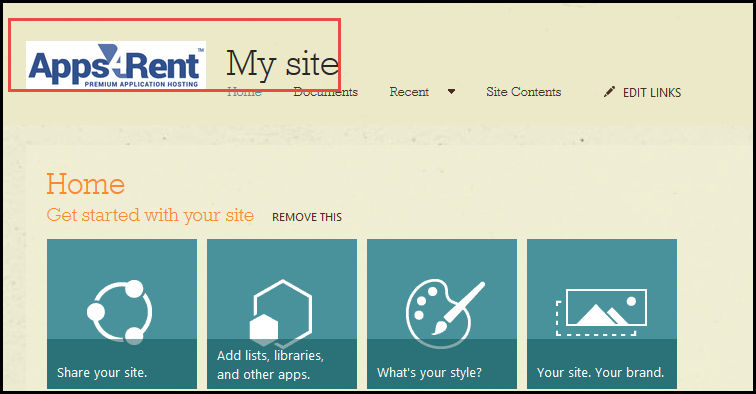SharePoint offers you the flexibility to customize the design, look, and feel of your site as you want. You can change the look of the site, title, logo, apply themes, and do much more. You can give it your site a distinct and unique presence by customizing the design of different elements.
In order change the look and feel of your site, do the following:
Watch a Video
Or Follow the Screenshots
1) Go to your SharePoint site.
2) Go to Site settings under the Settings gear icon on the top right-hand corner of the page.
3) Under Look and Feel option, click on Change the look option:
4) Select the theme of your choice.
5) And the Site look will be changed.
- Similarly you can change the title, logo and description of the site. For that go to Title, description, and logo option under Look and Feel.
7) You can change the title and logo in the following box:
8)And the title and logo and description will be changed as shown below: