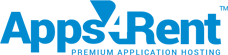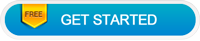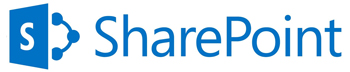
- Create Online Surveys Easily

- Customize the Look and Feel

- Add Unlimited Questions

- View Results in Graphs

- Get Multi-lingual Capabilities
Best Online Surveys are made
using SharePoint
Now creating online surveys is real easy; sign up for free SharePoint with us. Create unlimited surveys with custom charts. Develop as many questions as you want for your survey. Do all of these and more with a free SharePoint site.
Build Surveys Online quickly with Hosted SharePoint 2013
Apps4Rent offers you a free hosted SharePoint Foundation 2013 site where you can quickly build your surveys online with unlimited questions and responses – in any language of your choice. Our free SharePoint offers an easy-to-use survey tool with which you can create surveys that are 100% browser-optimized.


Create your Online Surveys Easily
Creating surveys online is almost effortless in SharePoint. Just sign up for a free SharePoint site and follow a few simple steps to set up your survey in a secured cloud.

Add Unlimited Questions to the Survey
SharePoint offers you the ability to make your survey as comprehensive as possible. Go through our screenshots to know more on how to add questions to your survey.

Change the Look and Feel of your Survey
You can customize the design of your survey presentation as per your taste. Create a theme that makes your online survey appealing and engaging for your respondents.

Get a Visual Presentation of Responses
Having the summary in bar charts and graphs helps you understand the results at a glance. You can even fine tune the view to get a graphical summary of percentage results.

Hold Surveys in Multiple Languages
SharePoint’s capability to work with several international languages makes your surveys truly versatile. Broaden the reach of your survey across a wider demographic range.

Collect Unlimited Survey Responses
With no set limits to the number of responses, you can add more depth to your survey. You can also validate unlimited survey responses easily in a SharePoint site.
Why Choose Cloud Hosted SharePoint Solutions for Online Surveys?
Now with a hosted free SharePoint site, you can create surveys that are totally secure in a managed cloud environment. Besides, this also makes your survey easily accessible online – creating the survey as well as participating in it can easily happen via any web browser from anywhere, anytime.
-
Enable Branching Logic:
You can set Branching Logic on a question whose answer decides the relevance of asking the subsequent question. To cite an example, the answer to a preceding question on whether the respondent is using a Windows OS would decide if the next question on the version of Windows is to be shown or not.
-
Use a Data Base:
If your survey has a huge number of questions or complex answers, you can decide to use a database like Microsoft Access to effectively analyze the results. You can also create questions that can enable the recipients to browse another database, to answer the survey question.
-
Use Person or Group Directories:
Surveys created using SharePoint can enable the respondent to search through a directory service to find values that can be used as answers. To cite an example, an organization’s existing directory can be used to select an individual’s name as the chosen answer to a question.
-
Make your Survey Comprehensive:
While a single line of text entry is useful for one word or few words answer, you can use SharePoint surveys to do much more. You can collect responses in plain text, formatted text, or formatted text that is enriched with hyperlinks, tables and even pictures as responses.
-
Send a Direct Survey Link:
Instead of sending out an e-mail with a link to the home page of your SharePoint team site, you can create and share a URL that takes your survey respondents directly to the survey. You can then make an announcement about the survey URL, blog or comment about it, or just link to it on social media sites.
Sign up for an online survey tool right away. Create the best of surveys and manage them efficiently.